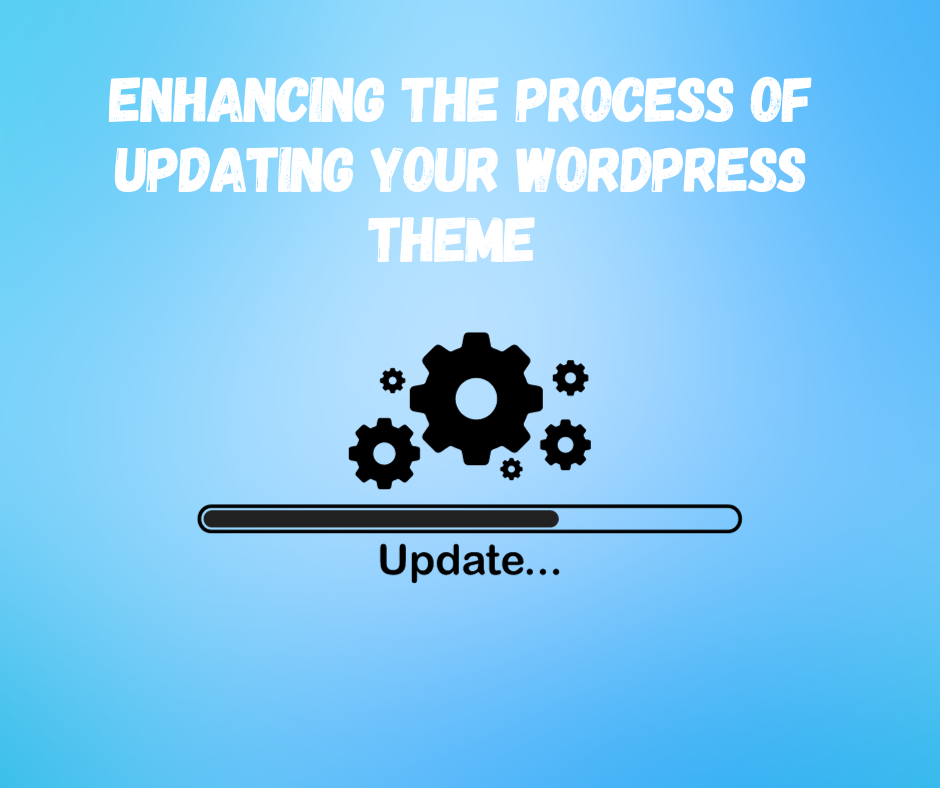
Enhancing the Process of Updating Your WordPress Theme in Four Simple Steps while Maintaining Customization
- Themes Studio
- October 23, 2023
- Blog, Tips & Tricks
- 0 Comments
Regularly updating your theme not only ensures the security and speed of your WordPress website but also grants you access to valuable new features and security enhancements. However, some users may find it challenging to update a WordPress theme, particularly when it has been customized with unique code snippets.
Thankfully, the process of updating your WordPress theme is relatively straightforward. It begins with the essential steps of creating a backup and establishing a staging site. Following this, you can proceed to update the theme either through the WordPress dashboard or manually using an FTP client or File Manager.
In this blog, we will guide you through the process of updating both free and premium themes in WordPress. Additionally, we will provide insights into updating custom themes, ensuring that your website remains secure and efficient.
Updating a Standard WordPress Theme
1. Create a Backup
Before initiating any significant theme update, it is crucial to create a fresh backup of your website. Even if automated backups are in place, having an up-to-date version of your site readily available can be invaluable in case any issues arise during the update process.
2. Create a Staging Site
Establishing a staging site, a replica of your live website inaccessible to the public is essential for testing new features or modifications without risking your live site’s functionality. Quality web hosting providers typically offer staging tools for this purpose.
3. Update the WordPress Theme on the Staging Site and Test
This step involves updating your theme. You can choose to update it directly from the WordPress admin panel, which is the simplest method. Alternatively, you can update it manually using FTP. Testing the updated theme is essential to ensure it functions correctly and doesn’t conflict with existing code
4. Publish the Update
Once you have verified that the updated theme functions as intended on the staging site, you can proceed to publish the update to your live site.
Updating a Customized WordPress Theme
If you have customized your WordPress theme with custom code or files, it’s important to take a slightly different approach to avoid losing your changes. Here are the steps:
1. Create a Backup and a Staging Site
As previously discussed, start by creating a backup of your site, including your customized theme files. Additionally, set up a staging site to safely update your theme.
2. Create a Child Theme
To protect your customizations while updating, create a child theme. Child themes inherit the style and functionality of the parent theme, allowing you to make changes without affecting the original theme.
3. Add the Customized Theme Files to the Child Theme
Copy any custom code or files from your parent theme and paste them into your child theme. This ensures that your customizations are preserved when you update the parent theme.
4. Activate and Test the Child Theme
Activate the child theme on your website and thoroughly test it to ensure that your customizations are still functional. Check pages that use customized template files.
5. Update the Parent Theme
After confirming that the child theme works correctly, proceed to update the parent theme in a staging environment. This step ensures that your site remains secure and up-to-date.
Why You Should Update Your WordPress Theme
Updating your theme is a crucial maintenance task for several reasons. here are a few
1. Security
Keeping your theme up-to-date is essential for maintaining the security of your WordPress website. Outdated themes can have vulnerabilities that hackers can exploit.
2. Performance
Updated themes often come with optimized code that enhances your website’s speed and performance. Compatibility with the latest WordPress version is also ensured.
3. New Features
Theme updates may introduce new features and improvements, enhancing your website’s functionality and design.
Conclusion
updating your WordPress theme is vital for the security, performance, and functionality of your website. By following the steps outlined in this article and considering the specific requirements for customized themes, you can keep your website running smoothly and securely. For tips you can check out ThemesCamp’s blog.
Related Posts

7 Exceptional UX Research Tools for Enhancing Your Website
- Themes Studio
- January 1, 2024
Top-Notch UX Research Tools for Your Website Emphasizing the significance of a commendable user ..
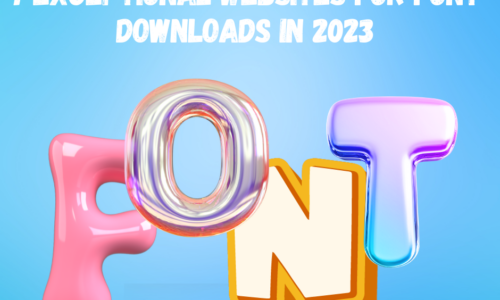
7 Exceptional Websites for Font Downloads in 2023
- Themes Studio
- October 8, 2023
Typography holds a pivotal role in web design, with the right website font combinations profoun ..
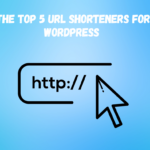




Leave A Comment